So you have recorded a video and there are unwanted areas above and below it that you want to get rid of. Well, yes you can get rid of these unwanted areas in your videos by using a video cropper tool. There are several video editing sites out there that features video cropping. I have checked and try out some of them until I come across this site "VIDEOTOOLBOX". Cropping your videos on this site really works fast and easy. There is no need to download anything. Recently, I recorded a video and was able to take it a bit far from the subjects so the outcome was of course the subjects were quite small and I was able to take scenes above and below it that was really unnecessary. I really want to cut it just like cutting unwanted areas in a picture.
===================================================================
I thought about "video cropper", I never thought there is such a thing as cropping a video but I go ahead and try to find it on google. I searched "video cropper". I don't want to download anything but I want to be able to do the editing online. There are several recommended video cropping sites and softwares in the search results but some of them didn't work well until I come across "VIDEOTOOLBOX" and it features "video cropping" so I go ahead and try it. I like the outcome, my video was cropped well and downloaded easily to my computer. So here I'm going to share how to locate and use the "video cropping" tool from the site "VIDEOTOOLBOX".
===================================================================
===================================================================
1. First you need to register an account @ "VIDEOTOOLBOX"
2. After creating an account, log in to your account.
3. To start cropping your video, first you need to upload it. Click on "File Manager" below "Main Menu" at the left side.
4. Now, you are taken to a new page. Click on the "choose file" button. Once you have located your file, click on the "upload" button.
5. Once your file is uploaded to the site, click on the box at the side of the file until a "check" appears, then select "crop video" action in the drop down menu box below it.
6. Before you can start cropping the video, you need to choose a preview image of your video. Just click on any thumbnail preview you want.
7. Now your video is ready to be cropped. Put your mouse over the video preview and you can see this sign appear (+).
8. Click and drag until a box appears with points at the top, side, and bottom. Move and position the box anywhere you want and make adjustments by dragging the points at the top, side and bottom until you get the desired area you want. This will be the area in the video that will be cropped and saved.
9. Once everything is set, click on "crop" at the bottom. Wait a couple of seconds and your cropped video is done.
10. You can now download your converted file or cropped video to your computer or laptop.
===================================================================
Now, you can upload and share a clean and cropped version of your videos to your friends via social media or YouTube.







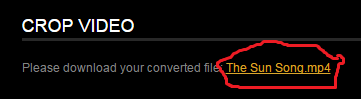

No comments:
Post a Comment